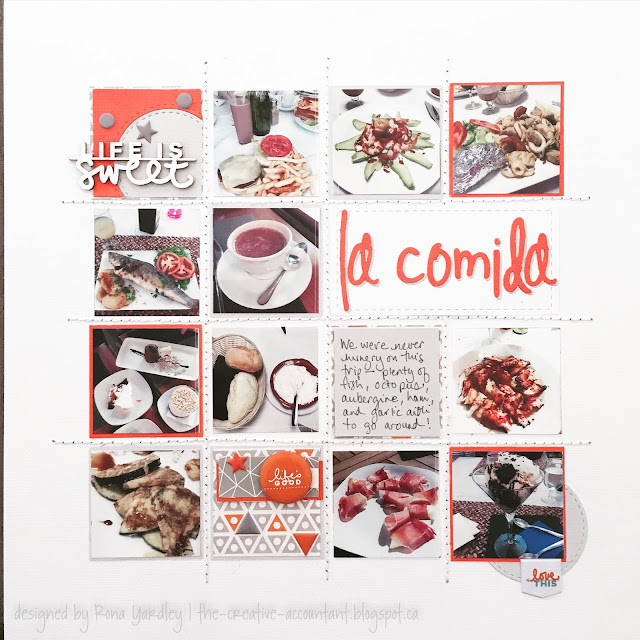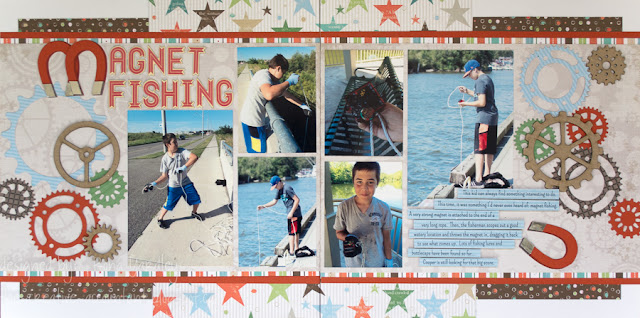So, the problem with trying to machine sew with embroidery floss (well, ONE of the problems) is that you can't thread the thick thread through the needle. Let me introduce you to "bobbin work." In a nutshell, the top thread is normal sewing thread, and the thick thread or floss goes on the bobbin and you work the page upside down.
Technical information about how to do this can be found here:
http://www.threadsmagazine.com/item/5025/bobbin-work-when-threads-are-too-thick-for-the-needle/page/all
I decided to give it a shot, take one for the team, and do a sewing experiment. Very little risk for me as I hardly ever use my 20 year old machine for anything except scrapbooking these days.
I loaded the bobbin as per instructions in the link above. I held the feeding floss in my hands and used my fingers for tension. Once loaded, I popped it into the bobbin case.
And it's definitely true that you need to test the tension. The first one I tried (at "0" and "1") just looked like a piece of string stuck to the page with thread around it. It had to be set quite tight (like "8") before it looked decent. Excuse my scrawl, but the numbers do refer to the tension setting. Your results may vary. I also set the stitches as long as possible to better mimic hand stitching.
The photo above shows the underside of the paper after sewing. I found that I quite liked the look of it with the high tension. For perspective, I would normally sew on fabric with a "3" or so, but the tension needs to be high so that it pulls the floss into the paper.
Once I knew it worked, I set down to business... making a layout. I used a Scrapbook Generations sketch that had lots of stitching on it. I stitched first, because it has to be done on the back side of the paper. Some planning needs to be done here if you want to try anything fancy. After I sewed, I pulled the ends through to the back of the layout and taped them down. And here's the finished look:
The stitching on this layout took about 5 minutes. Yes, you read that correctly! A couple of closeups:
Next time, I might make the tension a little higher, even, but overall, I think I've got a winner!
Materials: buttons, puffy stickers, wood veneer - Evalicious, patterned paper - basic grey, sketch - Scrapbook Generations