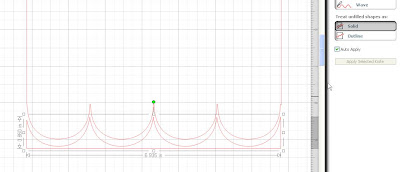So, I just bought the 11.3"x11.3" 3D shadow box in the Silhouette store. There's a smaller version, too, but "go big or go home," right? It comes in three parts, so the cost is $2.97. It's also for sale in Lori Whitlock's online store for $4.99, so if you have a Cameo/Silhouette, definitely buy it through their online store. All of her assembly instructions can be found on you tube
here.
I followed MOST of these instructions. Because I wanted a backer sheet and not an open windowed box, I omitted the frame backing (same shape as the front) and just stuck it straight on a flat square of paper. I cut the front frame from patterned paper and the rest from cardstock.
One minor point about the ribbon: I tied it together on the inside, so that it was a full loop of ribbon, rather than tying a knot under each hole. I felt that it would be stronger that way. The weight of the box would not be pulling on the holes, but rather the full piece of cardstock on top.
I found that, if you look carefully, some of the corners don't meet up exactly. The cut file is accurate, so if you are very very very precise, you will probably be able to get it perfectly lined up. But I don't have that kind of patience, and my glue dries quickly. Yeah, I'll blame the glue. ;)
As I'm taking photos of it now, I think it would be really cool to have cut little holes in the top pieces of some of the boxes and have little ribbons hanging down to dangle things. Hmmm..... maybe I'll still do that.
The negatives of the cuts could be used as backing within the box. Flipped over if you have double sided paper (I'm using some older Echo Park "Life Is Good" paper with this one). I had to trim a millimeter or so off the edges because they were really tight otherwise. So much so that the paper wouldn't lie flat. Probably due to my poor initial assembly skills.
If not being used for the box, these left over pieces are perfect templates for other pieces of paper, or use them for cards. They're great sizes for colour blocking.
For the decorating of this project, I wanted tot take advantage of the 3D boxes. I have a sheet of element stickers that matches the paper, but they're 2D, so I backed some of the houses with cardstock, and stuck a little triangle on the back to help them stand. Here's the Silhouette shape I created:
I can email you this file if you want it. And here's how the back of the house looks:
For the houses that I'm going to stick to the frame, I left the bottom of the house sticky.
For the "life is good" box, I cut a square of plastic from a package and left little tabs on each side which I slid into little slits I cut on the inside square of the box. I used my washi tape roll as a height guide. :) You can kind of see the tabs if you look carefully, especially on the left side.
The "home sweet home" was designed in Studio. I drew a rectangle the same size as the box and put the font and shape inside it to make sure I was getting the right size. You can see I tried all sorts of fonts before I found the right one. (I used
http://www.flippingtypical.com/ to look at my fonts first. Thanks to the Peas for pointing out this awesome site.) I could see that there were a few little bits in the title that I didn't want to bother with cutting, so I ungrouped/released compound path and deleted them before I cut (I'm talking about the little bits inside the e's as an example).
I ran little wires of fishing line through the edges of the box with a curved needle. I made a big loop and tied a fishing knot in the middle. Then, I glued the "Home Sweet Home" on top to hide the knot. It looks like it's floating in midair. :)
I liked this project because I got to experiment with lots of different 3D methods: the houses standing up, the acrylic sheets, the fishing line, and the actual box itself.
Looks like I have a fan already.... hope Max doesn't eat this before I have a chance to hang it up!
Materials: Echo Park "Life is Good" paper and sticker sheet, acrylic from garbage, Silhouette Cameo, Bazzill cardstock, fishing line, Glitter Ritz (in the background behind the houses